When you are working with a photograph or graphical design on your computer and it’s time to send it off for printing, there are some things that are helpful to understand. Otherwise, you might not get the result you’re expecting from the printing process. The way that a print turns out is heavily dependent on how you created, edited, and exported the file digitally. Here’s a rundown of the digital file formats frequently used in printing, and an explanation of the best uses for each.
A PDF file is fantastic for printing, as long as it’s exported with the correct settings. One big advantage of PDF over a Photoshop or Microsoft Word file is that all the fonts are embedded directly into the PDF file. That means that the PDF is guaranteed to have a consistent appearance on any device that opens it; it will display (and print) exactly the way you intended it. When you export your PDF, make sure to use the “High Quality Print” setting, or one of the established high-quality standards.
JPEG
JPEG is a good file format for photos, but it’s not ideal for documents with text content or small, detailed graphics. Still, a JPEG should be passable for most purposes as long as there are no compression problems. To avoid this, make sure to use high quality settings when you save your file. The JPEG format excels at storing images in a small amount of hard drive space, but it often accomplishes that by using lossy compression methods that compromise the quality of the image. Also, ensure that your photo is the correct resolution and is set to 300 ppi.
TIFF
The TIFF format is useful for photos, and not too much else. As with JPEG, before you send a file off for printing, check that it’s 300 ppi at the resolution you want.
AI
Adobe Illustrator’s native file format is a good one, as you might expect. It’s powerful and versatile, and it contains all the data needed to create a good, high-quality print. If you’re using unique fonts, take care to ensure that you include them with your file, in case the recipient doesn’t have the exact font you used. Packaging your file through Adobe Illustrator’s built-in menu option is a good way to do this.
EPS
An EPS file is ideal for vector graphics (such as a company logo made by a graphic designer in Adobe Illustrator). If your EPS was exported from Adobe Illustrator or a similar vector graphics application, then it will work perfectly for printing. However, if you export an EPS file from Adobe Photoshop, it will be constrained to specific dimensions and it may not be possible to print it the way you expect. Generally, it’s best not to create something like a business card in Adobe Photoshop; it often turns out wrong.
PNG
The quality of a PNG file can vary widely depending on how it was created. Perhaps you designed a graphic in Adobe Photoshop, but when you started the project you created your file at 72 ppi. This would print at a low dpi, resulting in a blurry or pixelated product. Your file needs to be 300 ppi in order to look good when it prints.
It’s easy to get confused when there are so many options for digital files. If you’re unsure about whether your file is print quality, it can be difficult to find answers or to understand all the relevant information. At Wisconsin Printing, we’re always available for consultation! We’re happy to answer your questions or give you advice on how to create and export your file. We also offer pre-made templates which you can use to guarantee that you’re doing it right.
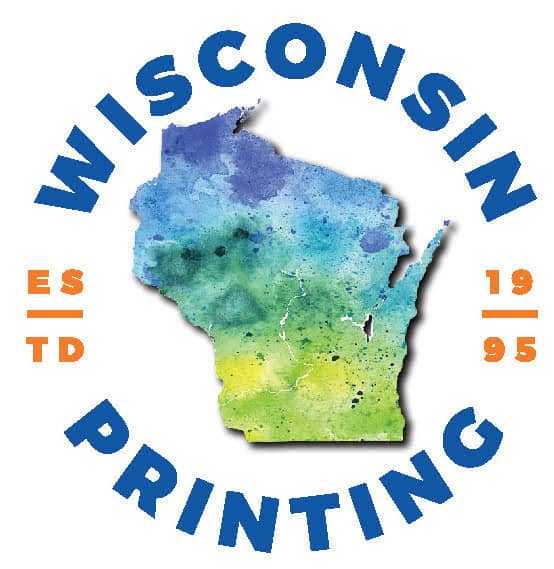
Recent Comments